Blueprint is an important feature for all those sites which needs to deals with multiple locale and region specific sites. Consider that we have 20 different regional sites and each regional site have 2 locales (English and regional language). Now let’s say you need to do a small update on a English locale page and that changes is required on all sites, there will be 20 pages that you’ll need to visit and make changes one by one (if you have not used blueprint and live copy).
With blueprint we can create a master copy (which is called as blueprint) and create many live copies (which are actual sites) and the benefit you get is that as soon as you do any change in blueprint that same change will be propagated to all live copies pages when changes are rolled out by authors…this is cool. With blueprint you’ll need to apply changes only to English locale page on blueprint and all English locale pages (live copies) will receive that change implicitly.
So, how this whole thing works? Whenever a blueprint is created we need to define rollout configurations. Rollout configurations tell what to do when a blueprint page is updated. Rollout configuration consist A Trigger and Single/Multiple Actions:
1) Trigger: this is a string value (either of “rollout”, “modification”, “publish” etc.) which tells when to trigger (rollout) a particular action on blueprint.
2) Action (cq: LiveSycnAction): this is actual action performed on blue print. Action can be content update, content copy, content delete, references update, order children etc.
AEM provides default triggers and actions that you can combine to suffice your need. Sometimes you may want to perform a custom action (e.g. send an email to author when a blueprint page is updated). In this article we are going to see how to develop custom LiveSyncAction. If you want to understand blueprint, live copy and MSM completely then please go through the links mentioned in reference section of this article.
As you can see in above diagram, a rollout configuration is combination of trigger and multiple (or single) actions. Each node in above diagram represents an action, and “jcr:primaryType” of these action nodes is “cq:LiveSyncAction”.
To create a custom LiveSyncAction we need to understand following classes:
1) com.day.cq.wcm.msm.api.LiveActionFactory and com.day.cq.wcm.msm.api.LiveAction
a. LiveActionFactory: An Factory used to create LiveActions. Used to register LiveAction implementations with the ServiceComponentRegistration (in Felix Console) It enables to create LiveActions with a Configuration given by a Resource.
b. LiveAction: Represent an Action to be performed upon a Roll-out from a Source to a Target. Actions are created by a LiveActionFactory that provide instances of LiveActions set-up with given configuration. LiveActions are called during the process of roll-out which on acts on Resources A LiveAction must therefore act within the boundary of the given Resource
2) com.day.cq.wcm.msm.impl.actions.BaseActionFactory and com.day.cq.wcm.msm.commons. BaseAction
a. BaseActionFactory: Base implementation of a LiveActionFactory service. We do have other action factory class that provides fileting options. FilteredActionFactoryBase is a BaseActionFactory extension that provides basic support to set-up filtering configuration.
b. BaseAction: Base implementation for the LiveAction interface. This abstract class offers some basic configuration tasks for building a LiveAction and also default implementations for the deprecated methods. It will speed up the implementation of a LiveAction by only implementing the handles and doExecute abstract methods.
To create a custom LiveAction we need to create a factory by extending “BaseActionFactory” class and implement actual action by extending “BaseAction” class and fill login in doExecute() method. All live actions in AEM are registered with OSGi/Felix console.
Here is a sample class that implements a custom LiveAction to send emails (ignore errors shown below as I don't have dependencies in my maven repo).
Once a live action has been created and corresponding OSGi bundle has been installed in OSGi/Felix container go to Felix console and open OSGi-> Services tab and verify that “SendMailActionFactory” has been register similar to figure 2 above. If action factory has been registered then we are good to use newly create live actions.
How to use newly created custom live action:
1) Go Tools (https:///miscadmin#/etc/msm/rolloutconfigs)
2) From right hand side menu select [New… -> New Page…] enter title and name (e.g. test and test for both)
3) Go to CRXDELite and open navigate to /etc/msm/rolloutconfigs
4) You should see a page/node (test) for newly create page in step# 2
5) Under the “test” node navigate to “jcr:content” node (/etc/msm/rolloutconfigs/test/jcr:content)
6) Create a new node with name “sendMailAction” of type “cq:LiveSyncAction” and click “Save All…”.
Note that node name (i.e. “sendMailAction”) should match with the “LIVE_ACTION_NAME” static final variable defined in SendMailActionFactory class because we have registered our custom action in AEM container with that name.
7) We have created a rollout configuration and it is ready for use. Now when you go to “Blueprint” tab on page properties, you should get a new rollout config option.
References:
http://docs.adobe.com/docs/en/cq/current/administering/multi_site_manager.html
http://docs.adobe.com/docs/en/cq/current/developing/multi_site_manager_dev.html#par_title
With blueprint we can create a master copy (which is called as blueprint) and create many live copies (which are actual sites) and the benefit you get is that as soon as you do any change in blueprint that same change will be propagated to all live copies pages when changes are rolled out by authors…this is cool. With blueprint you’ll need to apply changes only to English locale page on blueprint and all English locale pages (live copies) will receive that change implicitly.
So, how this whole thing works? Whenever a blueprint is created we need to define rollout configurations. Rollout configurations tell what to do when a blueprint page is updated. Rollout configuration consist A Trigger and Single/Multiple Actions:
1) Trigger: this is a string value (either of “rollout”, “modification”, “publish” etc.) which tells when to trigger (rollout) a particular action on blueprint.
2) Action (cq: LiveSycnAction): this is actual action performed on blue print. Action can be content update, content copy, content delete, references update, order children etc.
AEM provides default triggers and actions that you can combine to suffice your need. Sometimes you may want to perform a custom action (e.g. send an email to author when a blueprint page is updated). In this article we are going to see how to develop custom LiveSyncAction. If you want to understand blueprint, live copy and MSM completely then please go through the links mentioned in reference section of this article.
As you can see in above diagram, a rollout configuration is combination of trigger and multiple (or single) actions. Each node in above diagram represents an action, and “jcr:primaryType” of these action nodes is “cq:LiveSyncAction”.
To create a custom LiveSyncAction we need to understand following classes:
1) com.day.cq.wcm.msm.api.LiveActionFactory and com.day.cq.wcm.msm.api.LiveAction
a. LiveActionFactory: An Factory used to create LiveActions. Used to register LiveAction implementations with the ServiceComponentRegistration (in Felix Console) It enables to create LiveActions with a Configuration given by a Resource.
b. LiveAction: Represent an Action to be performed upon a Roll-out from a Source to a Target. Actions are created by a LiveActionFactory that provide instances of LiveActions set-up with given configuration. LiveActions are called during the process of roll-out which on acts on Resources A LiveAction must therefore act within the boundary of the given Resource
2) com.day.cq.wcm.msm.impl.actions.BaseActionFactory and com.day.cq.wcm.msm.commons. BaseAction
a. BaseActionFactory: Base implementation of a LiveActionFactory service. We do have other action factory class that provides fileting options. FilteredActionFactoryBase is a BaseActionFactory extension that provides basic support to set-up filtering configuration.
b. BaseAction: Base implementation for the LiveAction interface. This abstract class offers some basic configuration tasks for building a LiveAction and also default implementations for the deprecated methods. It will speed up the implementation of a LiveAction by only implementing the handles and doExecute abstract methods.
To create a custom LiveAction we need to create a factory by extending “BaseActionFactory” class and implement actual action by extending “BaseAction” class and fill login in doExecute() method. All live actions in AEM are registered with OSGi/Felix console.
Here is a sample class that implements a custom LiveAction to send emails (ignore errors shown below as I don't have dependencies in my maven repo).
Once a live action has been created and corresponding OSGi bundle has been installed in OSGi/Felix container go to Felix console and open OSGi-> Services tab and verify that “SendMailActionFactory” has been register similar to figure 2 above. If action factory has been registered then we are good to use newly create live actions.
How to use newly created custom live action:
1) Go Tools (https://
2) From right hand side menu select [New… -> New Page…] enter title and name (e.g. test and test for both)
3) Go to CRXDELite and open navigate to /etc/msm/rolloutconfigs
4) You should see a page/node (test) for newly create page in step# 2
5) Under the “test” node navigate to “jcr:content” node (/etc/msm/rolloutconfigs/test/jcr:content)
6) Create a new node with name “sendMailAction” of type “cq:LiveSyncAction” and click “Save All…”.
Note that node name (i.e. “sendMailAction”) should match with the “LIVE_ACTION_NAME” static final variable defined in SendMailActionFactory class because we have registered our custom action in AEM container with that name.
7) We have created a rollout configuration and it is ready for use. Now when you go to “Blueprint” tab on page properties, you should get a new rollout config option.
References:
http://docs.adobe.com/docs/en/cq/current/administering/multi_site_manager.html
http://docs.adobe.com/docs/en/cq/current/developing/multi_site_manager_dev.html#par_title

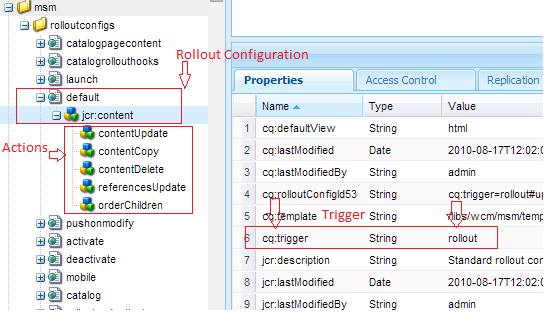





I dont see the com.day.cq.wcm.msm.commons package available in Adobe Maven Repository https://repo.adobe.com/nexus/content/groups/public/com/day/cq/wcm/ . From where you got the jar file which has the BaseActionFactory & Base Action class? I have a similar requirement. Any inputs will be helpful. Thanks!
ReplyDeleteHow is the live copy stored? Is it like a totally seperate web page within the repository. If I have multiple live copies will my repository size multiply with the no of copies?
ReplyDeleteHi,
ReplyDeleteCan you please provide a sample code for content copy or content update for livecopy using a blueprint.It will be a great help.
Just a tip - you should paste code as text not an image so ppl can better follow your article.
ReplyDelete